A: These are files compressed with WinRAR, a compression program like WinZip but much better at compressing samples. WinRAR compresses files and splits up the resulting archive in manageable chunks. The first chunk is called .RAR the next .R00, .R01 and so on. If it reaches .R99 the next one is called .S00, up to S99 when it continues with .T00. To extract the files you need all parts. Start up WinRAR and click on the .RAR you want to extract. You can get WinRAR here: http://www.rararchiver.com/
Click the Extract To icon:
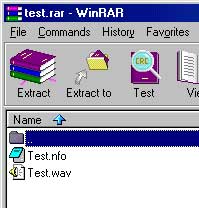
Choose where you want your extracted file to go
(You can manually type the address in or choose from your list on the right side)
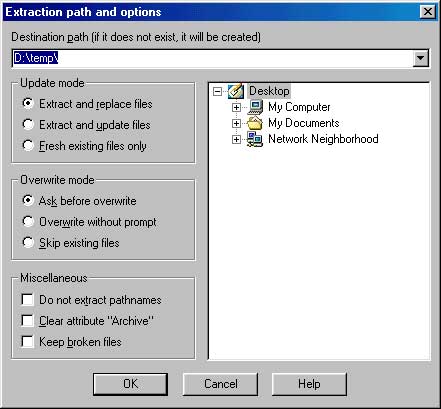
And then the Process All Files-button.
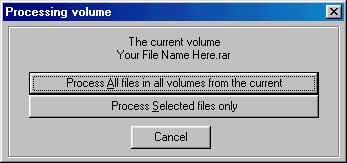
Q: Can I extract a single file from a large number of files?
A: If it is not a Solid Archive you can also extract a single file, in that case after clicking Extract you use the Process Selected Files Only-button. This way you can also extract files when you don't have all rars.
Q: I get a CRC error/corrupted file message, what to do?
A: If there was an SFV file accompanying the post use it to pinpoint the bad file. If there isn't look at the sizes of the rars. All rars should have exactly the same size, except for the last one. If there is one with a different size that's the bad one. You can also keep an eye on the progess of WinRAR and see at which rar the extraction stops.
If the size of the bad file is correct you could try the Repair option.
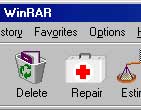
Q: Can I repair a broken RAR?
A: If the size of the bad file is correct you could try the Repair option. (Note: check size of the file using WinRar. Not, for example, Windoze Explorer. WinRar will give you the exact size of the file in bytes, whereas "Explorer" will report the size in KB and will round off the amount so you 'may' not see the file size where the problem is occuring.)
In WinRAR highlight the broken RAR and click the Repair icon. The repaired RAR will be called _recover.RAR. You will have to rename it to its original name.
Q: Can I use WinRAR to uncompress "Zip" files?
A: Absolutely! In fact, if you highlight multiple zip files in WinRAR and click on the "Extract" button, WinRAR takes care of them in a snap with one fell swoop. Wonderful feature! Saves opening up a bunch of instances of WinZip and is easy to use. IMHO.
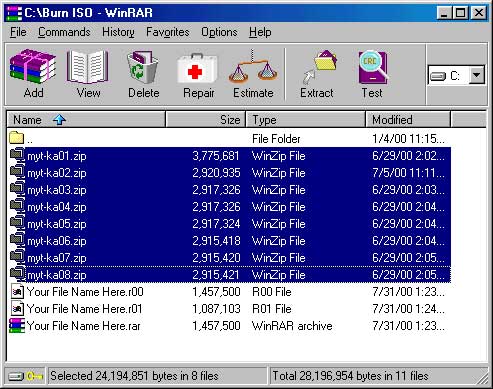
Q: How do I use WinRAR to compress files?
A: Start up WinRAR. Highlight all files you want compressed into an archive and click the Add icon. Now fill in the compression options.
Q: Which compression options do I use with WinRAR?
A: Compression Method: Best
Dictionary Size: 1024
Volume Size: 1,457,500 if your connection is bad, else 2,915,200
(Note: setting the size to 1,457,500 will allow the parts to be stored on a 1.44 Mb floppy disk.)
Create Solid Archive: Checked if it's an image or single file, Unchecked if it's a bunch of files.
Use Multimedia Compression: Checked
Put Recovery Record: Checked
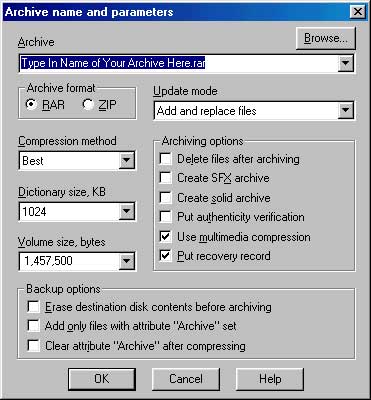
Now you can click OK.
Sit back and WinRAR will do it’s thing. <BG>